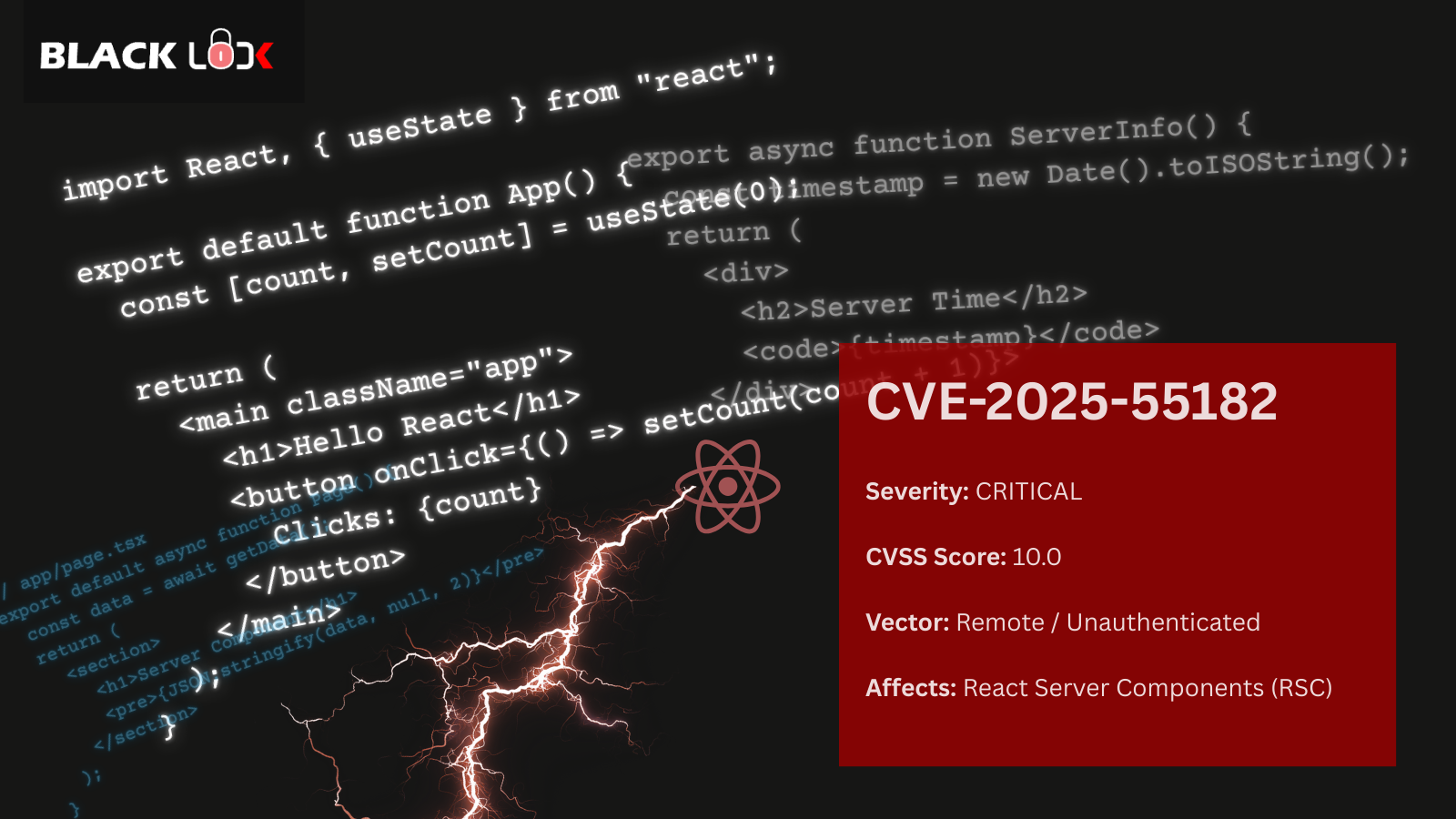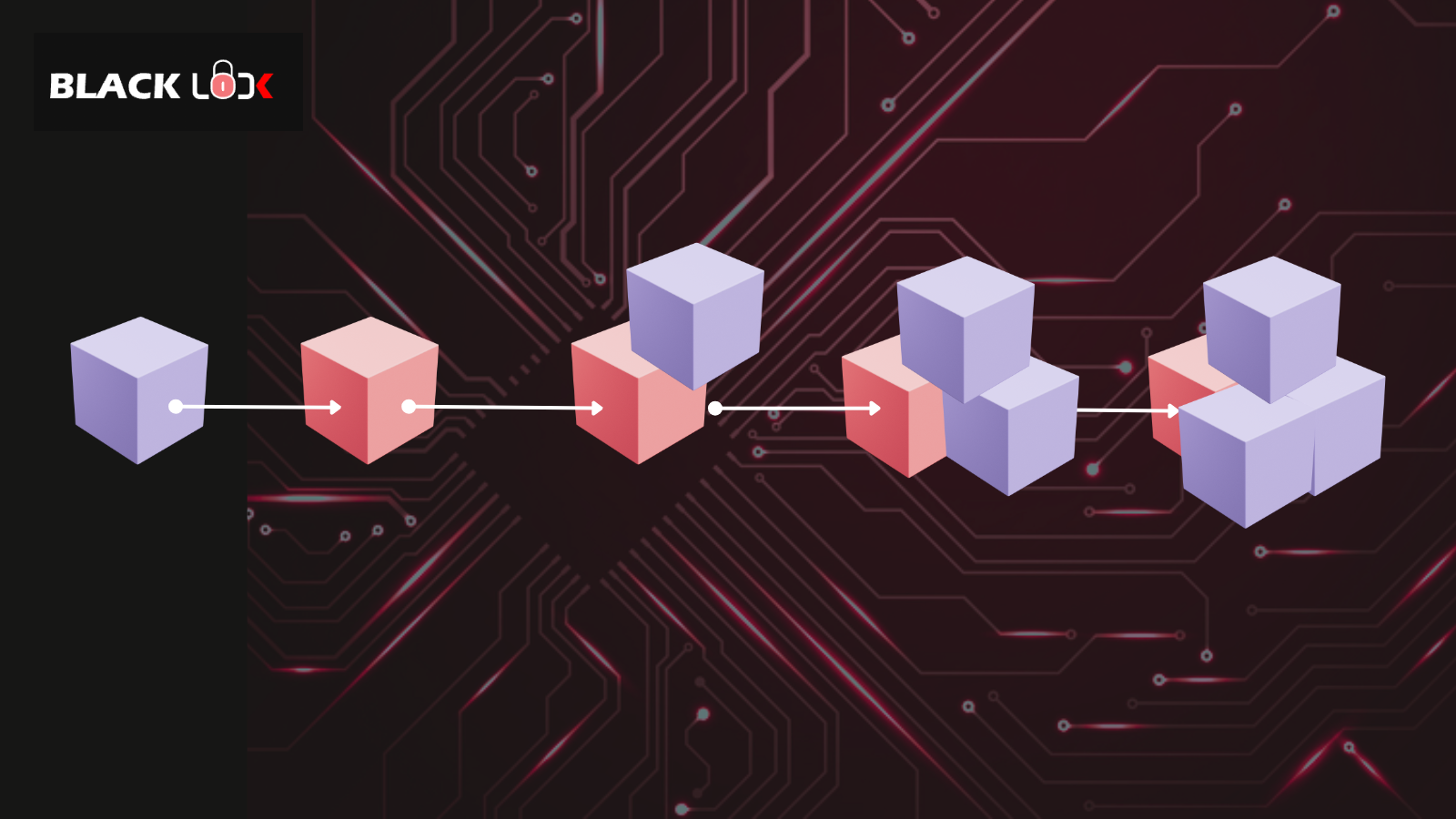Our previous blog post (without Genymotion) and getting started guide is here.
Download & Install Genymotion (Android Emulator)
Download and follow prompts, https://www.genymotion.com/download/

Choose a device and API version. I’m using API version 8.0 for this setup.

Install ARM translation tool for Genymotion
Genymotion is x86-based, so if you try to install an application including ARM code on any Genymotion device, you will get an error that you wouldn’t get it on a physical device.
Failure [INSTALL_FAILED_NO_MATCHING_ABIS: Failed to extract native libraries, res=-113]
To avoid the error message, install ARM translation tool that match your API level. In this case, I installed 8.0 version.
https://github.com/m9rco/Genymotion_ARM_Translation
Start the device and install Burp CA Certificate
Download and install burp suite if you don’t have it installed, https://portswigger.net/burp/communitydownload
Download burp certificate from ProxyàOptionsàImport/export CA Certificate
Download and rename it to .cer format

Drag and drop to Genymotion emulator and it will be stored under /sdcard/Downloads folder.

Install the certificate, default values work fine. You will be prompted to setup a security PIN.
Setup manual proxy in Genymotion & Burp

Setup Burp proxy via ProxyàOptionsàAdd. Select All Interfaces and specify proxy port.

Setup proxy in Genymotion via:
Setting-->Network & Internet-->Wi-fi. Long click & hold AndroidWifi-->Modify network --> <<Local IP and Proxy port>>

Bingo, you are now setup to intercept all traffic between your Android application and server.
Install ADB via brew
brew install android-platform-tools
adb devices

Download APK file
Download target application and install on Android emulator
A quick and easy way to download Android APK file is via Chrome extension:

Once you have the APK file, just drag and drop to Genymotion or issue command:
adb install <<filename.apk>>
Intercept the traffic
You should now be able to intercept the traffic for your target Android application.

Happy Hacking !!!